MyTax Portal (Testing Environment) User Guide

This guide will help you navigate the MyTax Portal (Testing Environment) and access the MyInvois Portal (Testing Environment).
To login to the MyInvois Portal (Testing Environment), users need to login through the MyTax Portal (Testing Environment). For users who do not have a MyTax account, users need to register through the MyTax Portal (Testing Environment). Users will receive an email with a URL link to log in for the first time.
First Time Login
If you are a new user, you go to the MyTax Portal (Testing Environment) website: https://preprod-mytax.hasil.gov.my/. You will receive an email from noreply-efiling@hasil.gov.my with a URL link to log in for the first time. Click on the URL link in the email to activate your first-time login. You will be directed to the First Time Login page for activation. On this page:
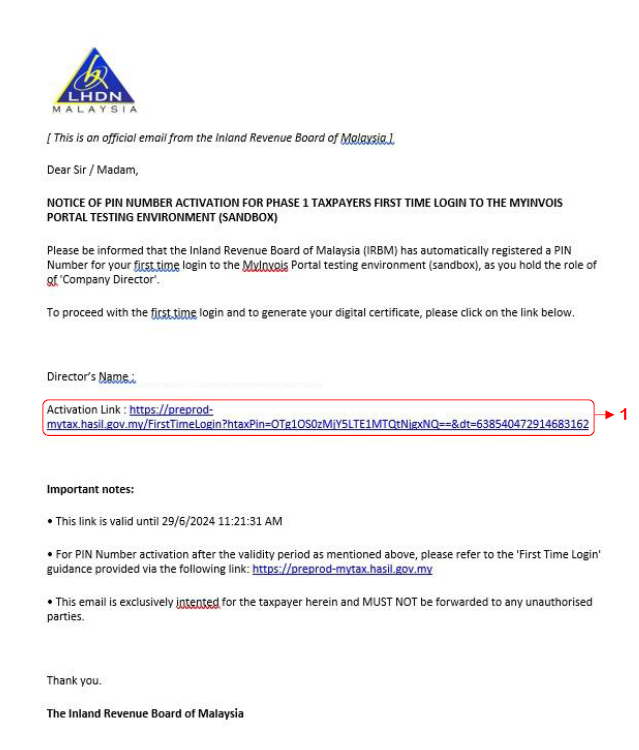
Choose your User Identification Type.
Enter your user identification number.
Click the Submit button to continue the digital certificate generation process.
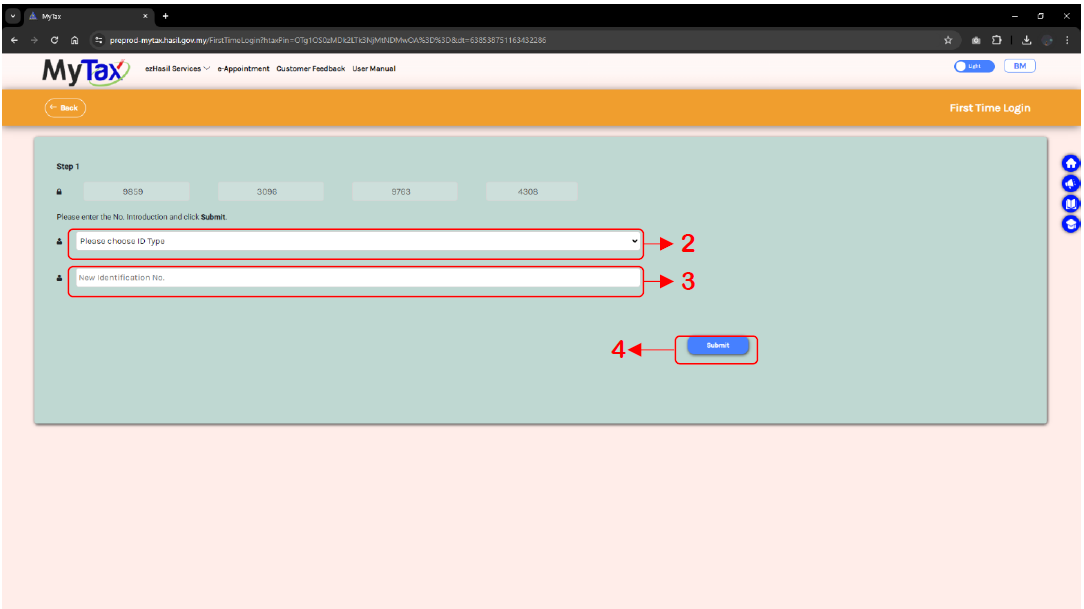
Next, you will verify your information before a digital certificate is generated to complete the login registration:
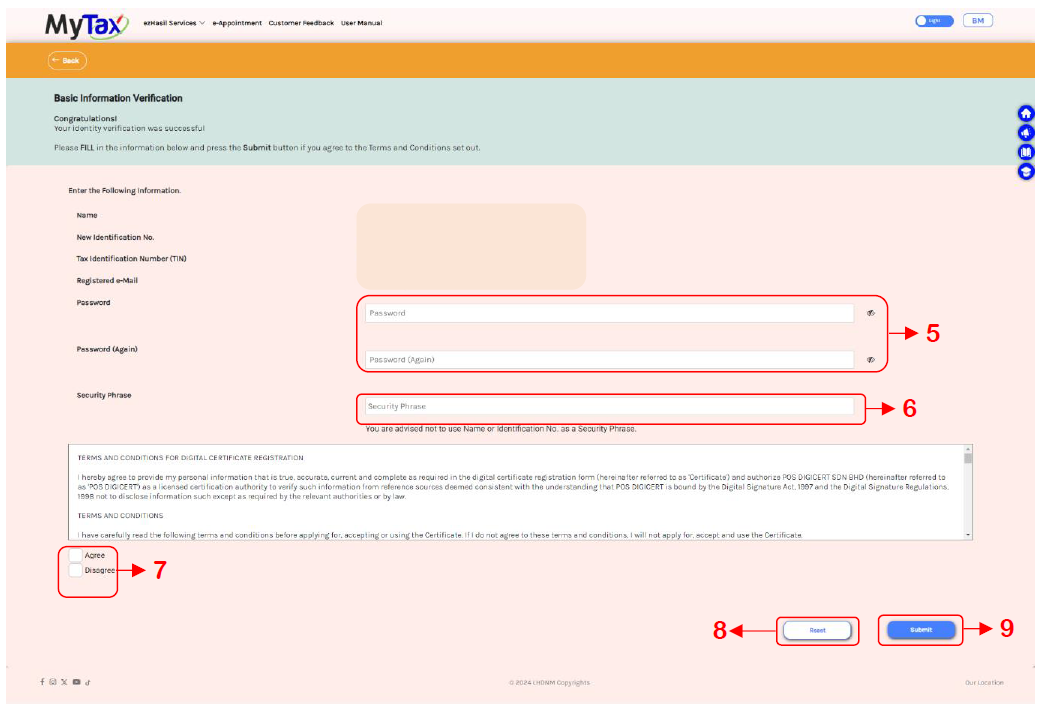
Enter your desired Password and confirm it. This password will be used for the MyTax Portal (Testing Environment).
Enter the Security Phrase to confirm that your ID information is correct.
Check the box to confirm you agree to the Digital Certificate Registration Terms and Conditions.
If you need to make changes to any information you have entered, click the Reset button.
Click the Submit button to confirm your Digital Certificate registration information.
You will see a popup window indicating that your digital certificate has been successfully generated. Click the OK button to close the popup and log in to the MyTax Portal (Testing Environment).
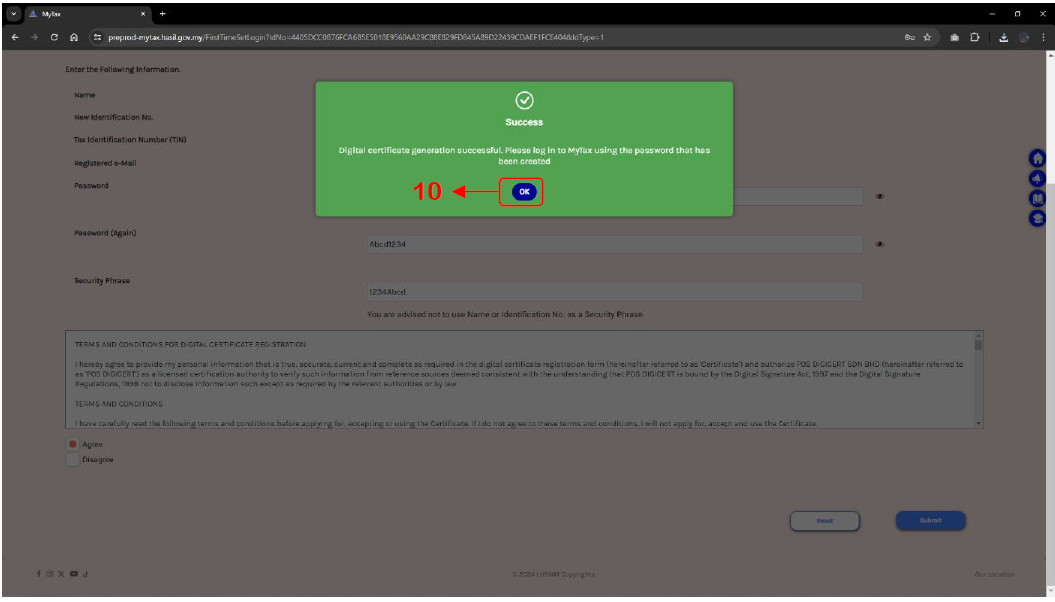
Logging in to the MyTax Portal (Testing Environment)
Go to the MyTax Portal (Testing Environment) website: https://preprod-mytax.hasil.gov.my/.
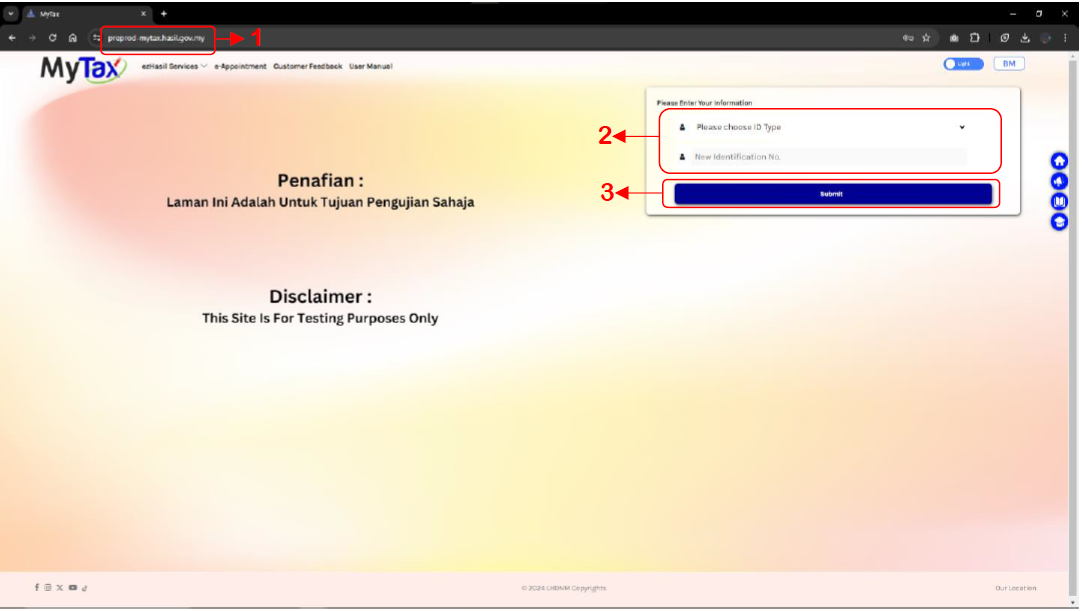
Choose your identification type and enter your identification number.
Click the Submit button.
The portal will display the security phrase you set during registration:

Enter the password you created.
Click the Login button to access the MyTax Portal (Testing Environment).
Selecting Your Role
Once logged in, you will land on the main page of the MyTax Portal (Testing Environment) [6]. To change to the Director of the Company or Director Representative role:

Click the Role Selection button.
A popup will appear showing the roles you have applied for.
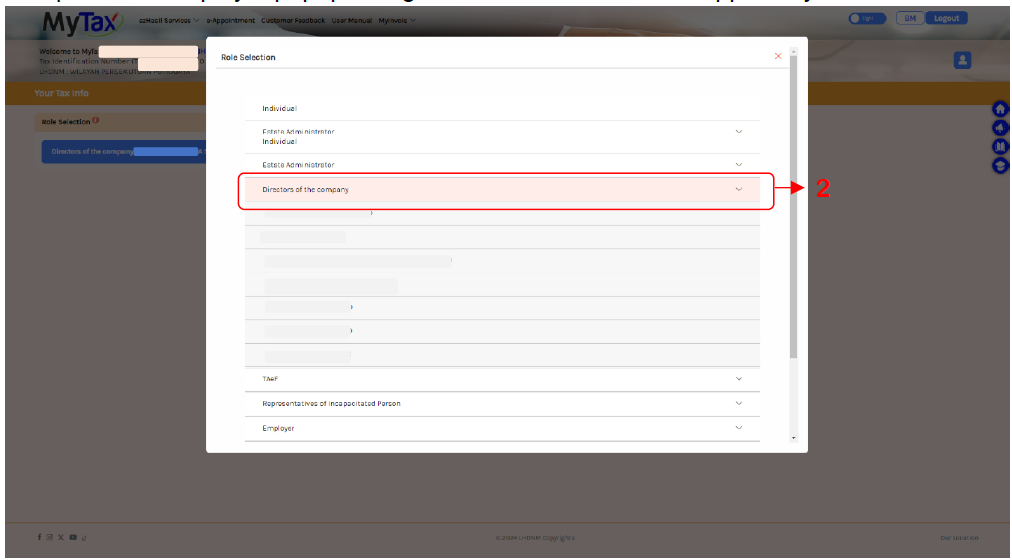
Directors of the Company: Click "Directors of the Company". The portal will show you a list of company names you have applied for. Click the relevant company name.
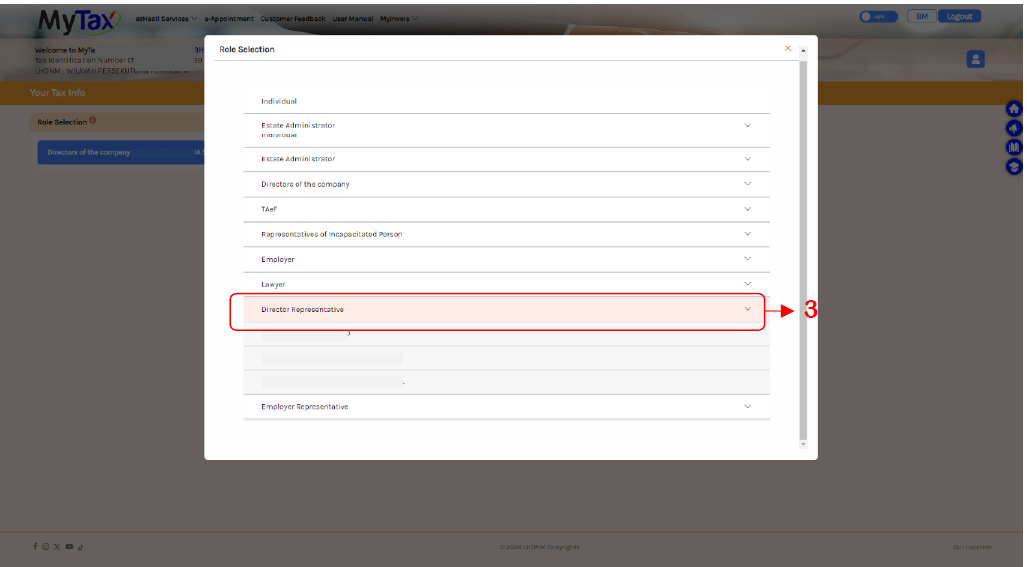
Director Representative: Click "Director Representative". The portal will display the companies the director has assigned to you. Select your company name.
The page will refresh, displaying information according to the role you selected.
Accessing the MyInvois Portal (Testing Environment)
To access the MyInvois Portal, click the MyInvois menu and select "Preprod". This will take you to the MyInvois Portal (Testing Environment).
